Configuration Overview
Use Configuration to define what the banner says and how it behaves. You set consent behavior, UI and layout, metrics labels, and the privacy information shown to visitors. You also publish changes to go live.
The Cookie Compliance configuration consists of six tabs, each with options for a specific aspect of the banner: Consent, Design, Metrics, Privacy Paper, Privacy Contact and Setup. Let’s take a look at what the content of each tab is.
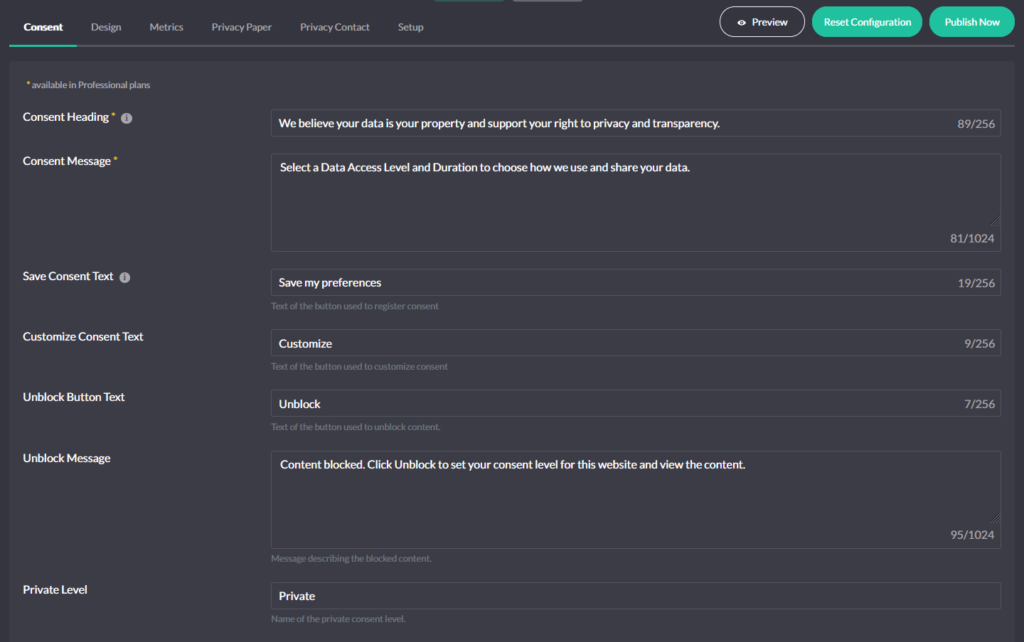
Consent
Define consent behavior and the first-visit experience.
Expiry & scope – Set consent cookie expiration and (when needed) a global domain so one consent can cover subdomains consistently.
Consent message & buttons – Write the headline, body, and primary/secondary actions the visitor sees on first contact.
Behavior controls – Choose if consent can trigger on explicit button clicks only, or also on actions like page click, scroll depth, close icon, or page reload after a choice. Use the “block UI until decision” option when your policy or region requires a choice before access.
Policy links – Add links to your Privacy Policy and “Do Not Sell My Personal Information” (where applicable). These links appear in the banner and inside the consent details panel.
Revoke controls – Enable the revoke icon so visitors can reopen the banner and change their choice at any time. (This lives in Configuration → Design and/or Consent depending on your setup, but it’s part of the banner experience.)
GPC / Do Not Track – Respect Global Privacy Control signals by treating them as an opt-out where your policy requires it. (Cookie Compliance detects GPC and can enforce opt-out behavior alongside your consent state.)
Design
The Design tab is the second most important part of configuration and is responsible for how your banner will be presented to the website visitor. Using the available options, you can control how the banner looks and where it appears.
- Placement – Choose top, bottom, left/right tray, or modal.
- Colors & theming – Match your site’s palette.
- Elements – Toggle the toolbar and consent-duration chooser; set the revoke icon position.
Metrics
The Protection and Metrics section of the banner contains important information for your website visitors related to the protection of their data and details of their consent.
The Metrics tab in the configuration contains fields with text strings used in this section of the banner.
Privacy Paper
In the Privacy Paper section, the user of your website can obtain detailed information on the levels of access to data and an explanation of their rights.
In this configuration tab you can edit the information provided.
Privacy Contact
Privacy Contact section of the banner allows you to provide contact information for a business’s data privacy admin, as well as helpful links to external data privacy resources. If enabled, this information is visible from the banner’s details panel.
