Privacy Paper
Privacy Paper is the educational section inside the banner. It explains your data access levels, the kinds of data involved, why sharing may help, and what rights people have. Visitors can read it next to the consent choices without leaving the page.
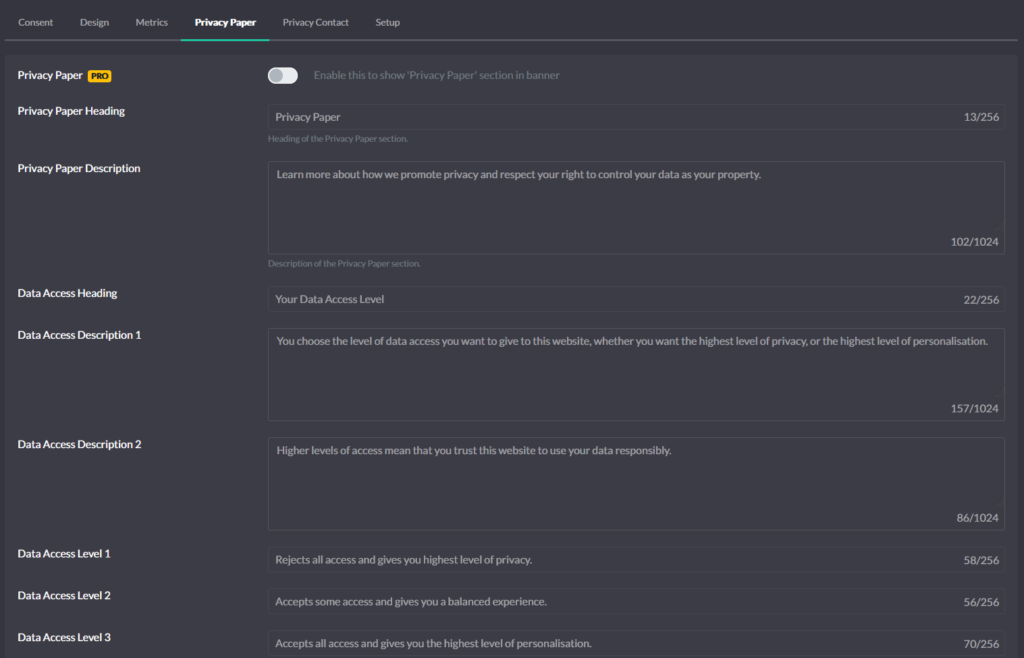
Where you edit it
Open Configuration → Privacy Paper in the app. You control the copy for each block of the Privacy Paper; the banner renders those texts exactly as you publish them.
What visitors see in the banner
The Privacy Paper shows four blocks by default. You can rename headings and rewrite descriptions, but the structure stays consistent so people can scan it quickly:
- Data Access – a plain-language explainer of your three data access levels.
- Data Types – what “Anonymous,” “Pseudonymous,” and “Personal” mean on your site.
- Benefits of Data Sharing – how consent can improve the experience or outcomes.
- User Rights – a short summary of rights with an optional supporting quote and source.
Fields you can customize (labels and texts)
In Configuration → Privacy Paper you can edit these items:
- Privacy Paper Heading and Description
- Data Access Heading and Description
- Data Access Level 1 / 2 / 3 – names and descriptions for your three levels
- Data Types Heading and Description
- Data Types Anonymous / Pseudonymous / Personal – definitions you want visitors to see
- Benefits Heading and Description
- User Rights Heading, Description, Quote, and Quote Source
How it connects to consent choices
The Data Access block should mirror your live choices in the banner: Private, Balanced, and Personalized. Keep the names and short descriptions consistent with your Consent tab so the message and the explainer tell the same story. If you adjust level names or what each level enables, update both places.
How it relates to purposes and services
Use Privacy Paper to explain why you process data. The actual enforcement still comes from your purpose mapping and autoblocking rules, and the banner will only run services that match the visitor’s saved choice. Keep the wording aligned with the purpose categories you expose in Preferences.
