Consent Logs Overview
Consent Logs are Cookie Compliance’s audit trail of consent events. They appear in the application, export to CSV, and follow your plan’s retention window. Additionally, logs cover two areas—Cookie Consent (banner choices) and Privacy Consent (policy/notice acknowledgments)—so you keep a clear record for audits and internal reporting.
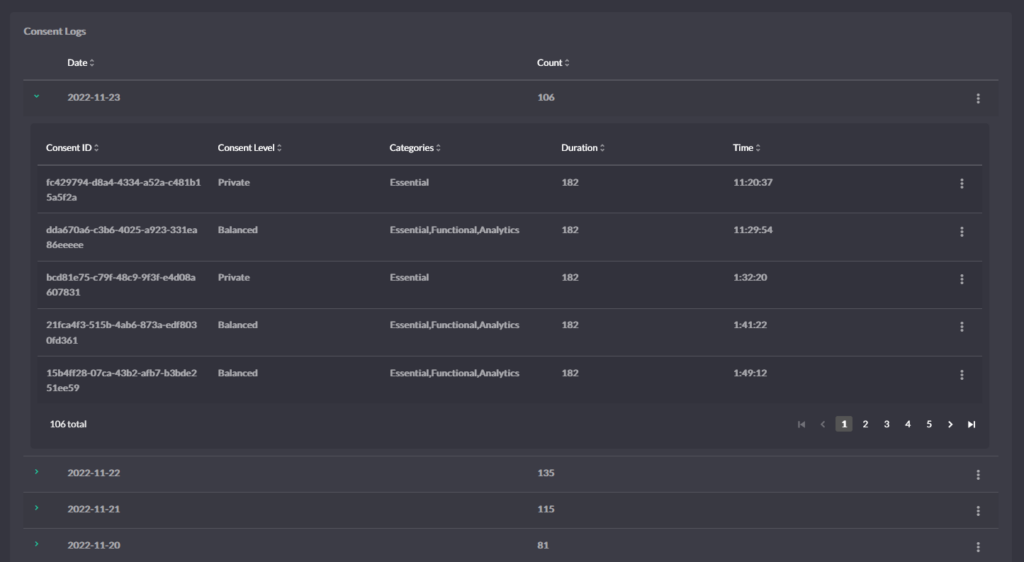
What’s stored per entry
- Access Level at the time (Private, Balanced, or Personalized).
- The Purpose Categories enabled by that Access Level (e.g., Basic Operations; Site Optimization; Content/Ad Personalization).
- Event type (accept / change / revoke) and timestamp.
- Configuration reference (so you can tie the decision back to the banner settings in effect).
- Consent record ID (for correlation across exports/reports).
What it proves
- The visitor saw the banner, made a specific choice, and, when applicable, changed or revoked it later.
- Autoblocking and integrations acted on the permitted purposes at that moment.
How entries are created and updated
- First decision — the visitor’s initial action (accept/reject) creates the first log entry.
- Change — a later change (e.g., Balanced → Personalized) creates a new entry; the previous one remains intact.
- Revoke — withdrawing consent creates another entry, which preserves history.
Logs remain append-only for auditability; however, you can delete entries administratively if your policy or a request requires it.
Privacy Consent
This section records non-cookie consent acknowledgments captured via privacy notices or forms you configure. For example, it tracks acceptance of policies, declarations, or similar site-level consents distinct from cookie choices.
What’s stored per entry
- Consent item (the name/identifier of the privacy notice/policy/declaration shown).
- Decision (accepted / declined / withdrawn) and timestamp.
- Configuration reference (the version of the text/notice presented).
- Consent record ID for correlation.
- Optional contact fields if you explicitly collect them in your notice/form (e.g., an email); you may anonymize these fields.
What it proves
- A specific privacy notice or declaration was presented and accepted/declined at a given time, separate from cookie consent.
Working with logs in the application
In the application, the Consent Logs view shows a chronological list of recorded events. Use the anonymization control to mask optional identifiers (e.g., IP or email) right in the UI—this is often required before sharing screenshots or exports. Open any row to see its details: for Cookie Consent, you’ll see the Access Level and the Purpose Categories in effect at that moment; for Privacy Consent, you’ll see the specific policy/notice item and decision. Each entry also includes a configuration reference and a consent record ID so you can correlate what you see on screen with your CSV export or Proof of Consent report. Exports reflect the anonymization setting you choose in the logs view.
Data anonymization
Data anonymization is designed to reduce exposure to personal identifiers in Consent Logs—especially when you’re viewing entries in shared spaces, exporting CSVs for audits, or sending samples to vendors. Use it to uphold data-minimization principles and avoid circulating raw IPs or emails when they’re not strictly necessary for the task at hand. You might choose not to anonymize temporarily if you’re doing a narrow, internal investigation that genuinely requires the original identifiers (e.g., correlating a specific complaint or debugging a single session); in those cases, switch it off only for as long as needed, then restore anonymization before sharing or exporting.
What you can anonymize
- IP address — replaces the stored IP with a non-identifying value.
- Email (only if you collect one in a Privacy Consent form/notice) — replaces the stored address with a non-identifying value.
What anonymization does (and doesn’t)
- Does: remove direct identifiers from logs and exports; keep all consent facts intact (event time, event type, Access Level, Purpose Categories, consent item, configuration reference, consent record ID).
- Doesn’t: change the underlying consent decision or your ability to generate Proof of Cookie/Privacy Consent reports.
Consent Logs Export
Use Export to pull a copy of your Consent Logs for audits, internal records, or data requests.
What gets exported
- Both Cookie Consent (banner choices) and Privacy Consent (policy/notice acknowledgments), based on your current filters.
- Columns include event time, event type (accept / change / revoke), scope (site/app), configuration reference, consent record ID, and section-specific details (e.g., Access Level and Purpose Categories for Cookie Consent; consent item for Privacy Consent).
- Exports also reflect your anonymization settings (e.g., IP/email masked if enabled).

How to export (quick)
- Open Consent Logs in the application.
- Apply filters (date range, Ip/Email anonymization).
- Click Export CSV.
Format & timezone
- CSV, UTF-8.
- Timestamps export in the application’s display timezone.
Retention & availability
- Export availability follows your plan’s retention window. Consequently, if older entries have rolled off, they will not appear in new exports.
